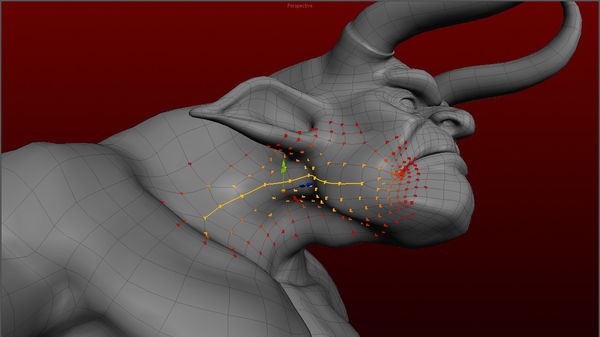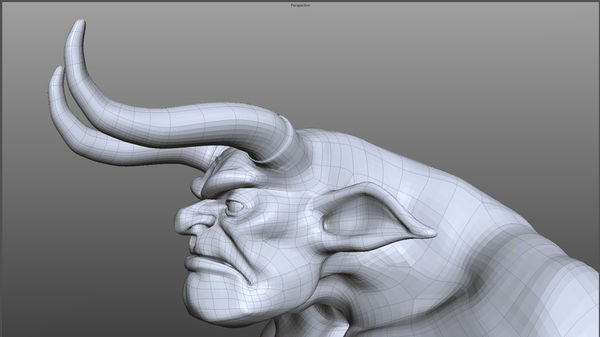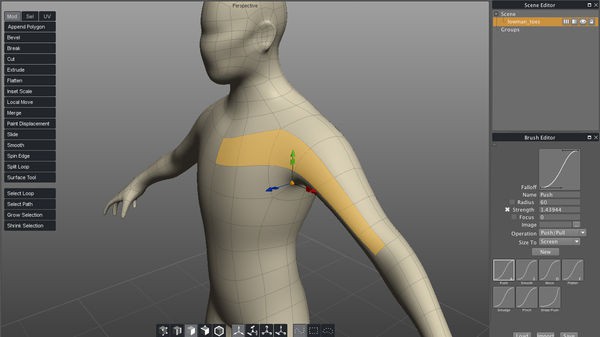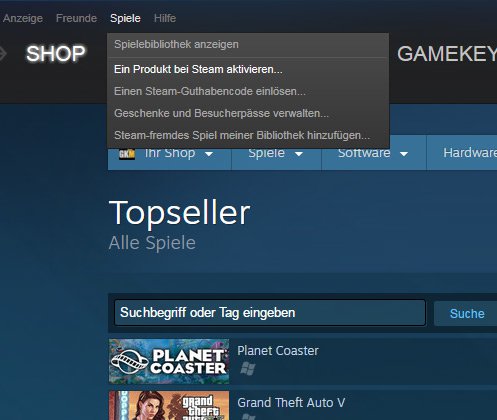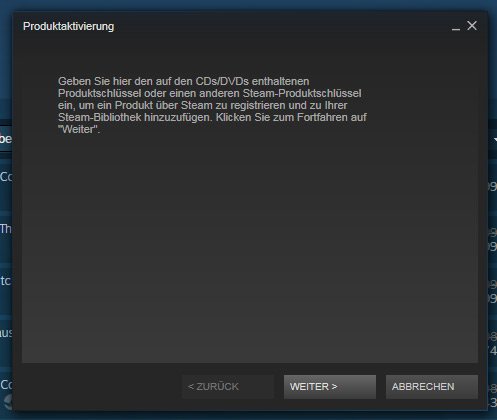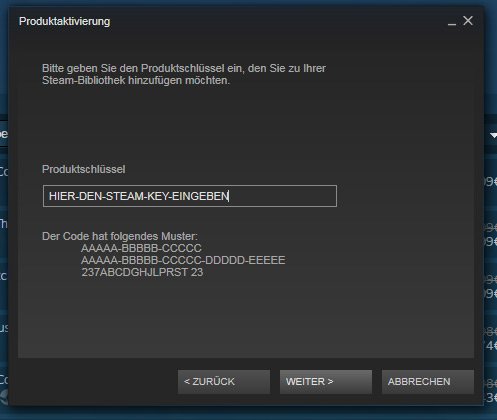Silo 2
(PC)


-
Kategorie:
-
Publisher:Nevercenter Ltd. Co.
-
Entwickler:Nevercenter Ltd. Co.
-
Releasedatum:19. Dez 2012 (vor 12 Jahren)
Key-Preisvergleich
Beschreibung
Available for an incredible low price exclusively on Steam, Silo 2 is a focused 3D modeling application with the ability to effortlessly switch between organically sculpting high-polygon models and precisely controlling hard-edged surfaces. It can be used for anything from creating 3D characters for video games and movies to quickly exploring 3D architectural ideas.
At Silo's heart is an innovative, robust, and 100% customizable polygon editing toolset, suitable to both organic and hard-surface modeling. This polygonal base mesh is used to drive subdivision surfaces if desired: just hit C and V to navigate between subdivision levels and the base mesh at any time. Those coming to Silo from other applications will find that, despite having fewer tools, Silo isn't lacking any functionality. Instead, basic modeling tools such as Tweak, Cut, Bevel, Extrude, and Slide intelligently adapt to the task at hand based on context, drastically cutting down on the time spent switching or hunting for tools.
On top of this core toolset we've added non-destructive brush-based displacement painting (especially useful for high res meshes or directly editing subdivision layers), advanced uv unwrapping, and the unique Topology Brush which lets you literally draw a new edge flow onto a 3D surface. Intuitive, advanced selection tools including Tweak, Loop, Ring, Path, Grow/Shrink, and Soft Selection are key to a fast, fluid workflow.
Silo is currently being used at top studios worldwide as both a stand-alone design tool and as a versatile element of a multi-software 3D graphics workflow.Features
- Zen Workflow - Silo's careful design and its focus on pure modeling allows it to have a free, uncluttered feeling which is simply not possible in larger applications. Whether you are working to precise specifications or sketching out your thoughts, it is much easier to do so in a calm, focused modeling environment. This benefits professionals who are coming to Silo to escape slower, more complex software. It also benefits hobbyists and students, who are able to learn everything they need without having to deal with anything they don't need.
- File Formats - Silo supports import and export of .sia, .sib, .obj, .3ds, .dxf, and .fac, as well as the export only of .stl, .pov, and .rib.
- Advanced Polygonal Modeling - Silo offers a comprehensive set of interactive, context-sensitive tools for rapid polygonal modeling. The workflow is focused on having a few powerful, intelligent tools, rather than a separate command or option for every conceivable function. Additionally, "sticky key" functionality allows tools to behave differently if a hotkey is held down. Key modeling tools include Break, Tweak, Cut, Bevel, Slide, Scale, Extrude, Polygon Tool, Edge Tool, unlimited Undo and Redo, and more. Modeling can be performed with or without manipulators, including the Universal Manipulator which combines rotate, scale, and translate into a single manipulator.
- Comprehensive Selection Tools - Robust selection tools are the key to great modeling, and a quick look at the Selection menu shows Silo's development has focused heavily on this area. Some highlights? Multi Select mode allows users to select vertices, edges and faces without changing selection modes. Tweak selection allows a user to grab, move, and deselect a component with a single click. That and many other tools work with Soft Selection, which smoothly distributes changes throughout a shape. Paint, Area, and Lasso selection types are supported. Select Visible and Select Thru functions are both available - by default, use the left mouse button for Select Visible commands, and the middle mouse button for Select Thru. A separate Undo is available for cycling through recent selections.
- Subdivision Surfaces - Subdivision surfaces offer a smooth, high polygon shape, and are easily accessible in Silo. Using default shortcuts, simply press c to subdivide as many levels as you want, and v to unsubdivide. Modeling can be performed in real time at any subdivision level with updates shown directly on the subdivided shape. Edges can be creased to keep them sharp at all subdivision levels.
- Unparalleled Customization - Designed to fit into any pipeline, Silo is the most customizable modeler available. That includes complete customization of the mouse, keyboard, and graphical interface, allowing it to closely emulate other applications a user may be familiar with, or perform tasks (such as assigning up to 40 different commands to a typical mouse with keyboard modifiers) which no other application can. Favorite tricks include assigning undo/redo, grow/shrink selection, and to the scrollwheel, or simply putting frequently used commands on the right mouse button with modifiers. Silo's button pages allow users to create their own multi-page interfaces, and assign any command to any image. The interface and color scheme are also highly customizable. Customizations can be easily imported, exported, and shared. Even the Primitives menu can be customized with frequently used models or settings.
- Advanced UV Editing - Silo offers multiple types of unwrapping, including LSCM, Planar Region, XYZ, Per Face, and By Neighbors, which heals UVs based on the UVs based on the surrounding area. Different unwrapping methods can even be used on parts of the same mesh for optimal results. UVs are preserved during modeling operations, so modeling and UV editing can be freely interchanged with little to no cleanup. (This is particularly useful when a last-minute modeling change needs to be made to a "finished" model.) Clutter is significantly reduced by allowing regular geometry editing tools (such as Break, Merge, Tweak, Slide, and Soft Selection) to be used to edit UVs wherever it makes sense. Even the displacement brushes, particularly the Smooth brush, are very useful when applied to smoothing out UVs.
- Displacement Painting - Finally, brush-based displacement painting has been well-integrated into a traditional modeling environement. Silo's brushes integrate seamlessly with the rest of the modeling toolset. If the model is subdivided, the brushes will affect the subdivided shape directly, otherwise they will affect regular geometry. As with UVs, displacement is preserved where possible during modeling changes, so the brushes can be used alongside other tools as the model develops, rather than solely at the end of the process. Painting is smooth and natural, and works well with tablets. Displacement maps and normal maps can be generated and exported from any subdivision level, or even from two completely separate objects.
- Retopology - With the popularity of displacement painting in Silo and other applications, as well as the common usage of 3d scanners, modelers are frequently asked to create a new, well-formed model with a high-poly shape for reference. This process is frequently known as retopologization, and Silo's Topology Tool provides an innovative solution by allowing users to directly draw new topology onto an object using a pen-like tool. Silo also offers Surface Snapping, which effectively turns every tool into a topology tool by snapping edited geometry to an underlying shape, and the Surface Tool, which allows users to quickly in interactively draw out and tweak strips of polygons.
- Scene Editor - Complex Scenes can be easily managed in Silo via the Scene Editor, which displays the scene in a tree-like structure and allows layer-like editing of objects and groups. Selection, display mode, locking, and visibility can all be quickly modified from the editor.
- Numerical Editor - Silo offers precise numerical control of the position, rotation, scale, size, distance, and angle of selected geometry via the Numerical Editor.
- Snapping - Three powerful snapping modes are available in Silo. Grid snapping snaps to the customizable workgrid, Component snapping snaps to the vertices, edges, and faces of an object, and Surface snapping smoothly snaps to the surface of unselected objects. These snapping modes affect nearly all geometry editing commands.
Support and Resources Help, tutorials, and videos for Silo are all maintained online on the official Silo website. You can find hours of training videos on their tutorials page and other content on the Nevercenter 3D Modeling Wiki, which offers many resources for modelers using any application. The Silo user forums are also a great place to search, share, and find answers to your questions.
Systemanforderungen
- Betriebssystem: Windows XP
- Prozessor: 1 GHz
- Speicher: 512 MB
- Festplatte: 20 MB
- Grafikkarte: Grafikkarte mit Unterstützung für 1024x768x16bit und OpenGL
- Speicher: 1 GB
- Grafikkarte: 32bit-Farbkompatibilität
- Zusätzliche Informationen: 3-Tasten-Maus oder Maus mit Scrollrad
- OS: OS X 10.8 or higher
- Memory: 512 MB
- Hard disk space: 20 MB
- Memory: 1 Gb
- Video Card: 32 bit color compatibility
- Additional: Three button mouse or mouse with scroll wheel
- OS: Tested on CentOS 6.5 and Ubuntu 14.04
- Memory: 512 MB
- Hard disk space: 20 MB
- Memory: 1 Gb
- Video Card: 32 bit color compatibility
- Additional: Three button mouse or mouse with scroll wheel
Key-Aktivierung
Um einen Key bei Steam einzulösen, benötigst du zunächst ein Benutzerkonto bei Steam. Dieses kannst du dir auf der offiziellen Website einrichten. Im Anschluss kannst du dir auf der Steam Webseite direkt den Client herunterladen und installieren. Nach dem Start von Steam kannst du den Key wie folgt einlösen:
- Klicke oben im Hauptmenü den Menüpunkt "Spiele" und wähle anschließend "Ein Produkt bei Steam aktivieren...".
![]()
- Im neuen Fenster klickst du nun auf "Weiter". Bestätige dann mit einem Klick auf "Ich stimme zu" die Steam-Abonnementvereinbarung.
![]()
- Gebe in das "Produktschlüssel"-Feld den Key des Spiels ein, welches du aktivieren möchtest. Du kannst den Key auch mit Copy&Paste einfügen. Anschließend auf "Weiter" klicken und das Spiel wird deinem Steam-Account hinzugefügt.
![]()
Danach kann das Produkt direkt installiert werden und befindet sich wie üblich in deiner Steam-Bibliothek.
Das Ganze kannst du dir auch als kleines Video ansehen.
Um einen Key bei Steam einzulösen, benötigst du zunächst ein Benutzerkonto bei Steam. Dieses kannst du dir auf der offiziellen Website einrichten. Im Anschluss kannst du dir auf der Steam Webseite direkt den Client herunterladen und installieren. Nach dem Start von Steam kannst du den Key wie folgt einlösen:
- Klicke oben im Hauptmenü den Menüpunkt "Spiele" und wähle anschließend "Ein Produkt bei Steam aktivieren...".
![]()
- Im neuen Fenster klickst du nun auf "Weiter". Bestätige dann mit einem Klick auf "Ich stimme zu" die Steam-Abonnementvereinbarung.
![]()
- Gebe in das "Produktschlüssel"-Feld den Key des Spiels ein, welches du aktivieren möchtest. Du kannst den Key auch mit Copy&Paste einfügen. Anschließend auf "Weiter" klicken und das Spiel wird deinem Steam-Account hinzugefügt.
![]()
Danach kann das Produkt direkt installiert werden und befindet sich wie üblich in deiner Steam-Bibliothek.
Das Ganze kannst du dir auch als kleines Video ansehen.