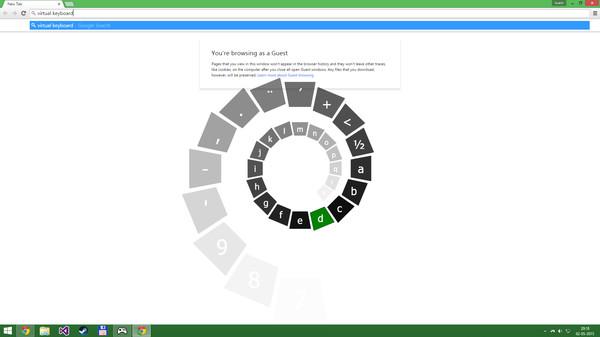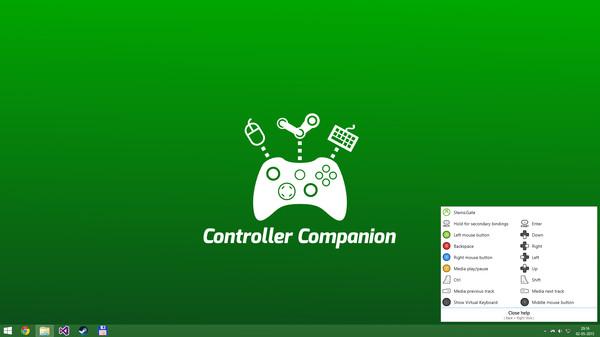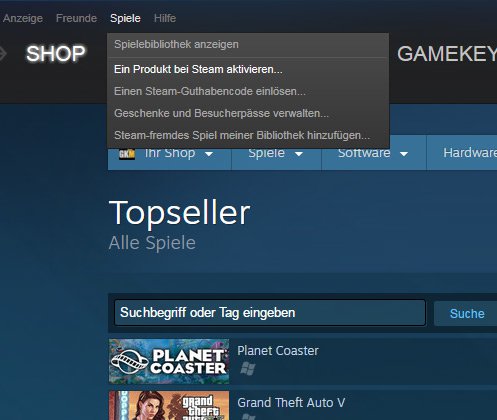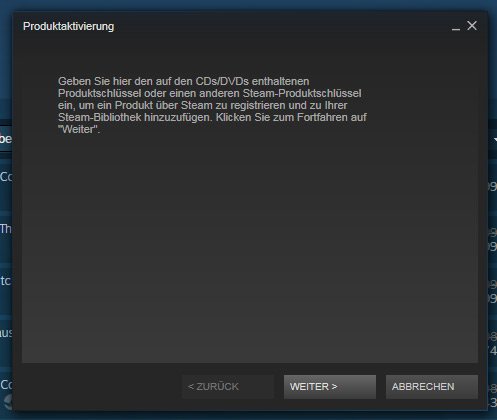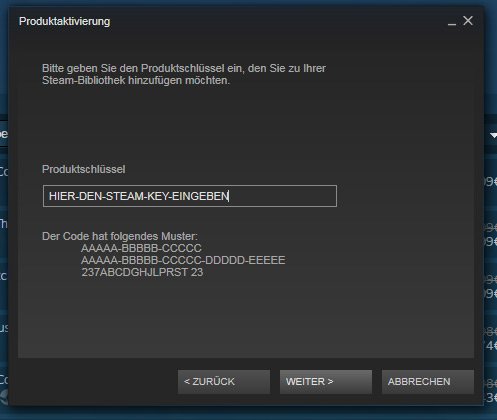Controller Companion
(PC)


-
Kategorie:
-
Publisher:Koga Tech Limited
-
Entwickler:Koga Tech Limited
-
Releasedatum:04. Mai 2015 (vor 10 Jahren)
Key-Preisvergleich
Preis kann jetzt höher sein
Beschreibung
Use your controller even when you're not in-game or in Big Picture.
Never leave the couch when using a controller with PC. Control mouse, keyboard and media player. No more getting up to muck about with mouse and keyboard to launch the game you wanted to play.
Mouse and Keyboard Control on the Desktop
When Big-Picture is not running, you can control the mouse with the left thumbstick and scroll with the right thumbstick.
Click the left thumbstick and you get keyboard input directly on the desktop with a nice arcade-style keyboard spiral.
Turns off your wireless controller when you turn off your PC
Never again will you have to pop out the battery to turn off the controller when you turn off the PC. (Only Xbox 360 Controllers)
Very Low CPU usage
Controller Companion makes sure to stay in the background and use as few resources as possible. It will also disable itself as soon as Big Picture is running.
Switch between PC and TV displays
Switch between your connected monitors or TV screens with the controller.
Use Controller as a Media Remote
Control your music player with the controller using Y for Play/Pause and the shoulder buttons for Previous and Next track.
Customization
You can remap the buttons.
Xbox 360 Chatpad Support
You can finally put the Xbox 360 Chatpad to use on PC. A custom experimental driver will allow you to use the Chatpad whenever you are not playing any games.Freqently Asked Questions:
Does it work with Xbox One and Wired Xbox 360 Controllers?
Yes, it works with any controller that is supports XInput.
Why did it stop working when playing fullscreen video?
Controller Companion auto-disables for fullscreen programs, you can override it by holding back and start. See the video above about Auto-Disable.
Will running this app show me as "Playing Controller Companion"?
No! Controller Companion will launch through Steam and then run in the background.
Do I need to have Steam running to use Controller Companion
No, you can even set Controller Companion to automatically start when you start your PC.
Is there any kind of DRM in Controller Companion?
No.
Can I use my PlayStation controllers?
No, not without installing an XInput wrapper.
Is the Xbox One Chatpad supported?
The Xbox One Chatpad is supported by Windows 10 natively. You will not need to install Controller Companions chatpad driver do use the Xbox One chatpad
Can I remap the Xbox One Elite paddles?
No, the paddles always have the same functionality as the buttons they have been mapped to. This is a limitation of Windows 10.
Systemanforderungen
- Betriebssystem: Windows 7
- Zusätzliche Anmerkungen: Also required is an XInput compatible controller. If you have a wireless Xbox 360 controller you'll also need an Xbox 360 Wireless Receiver.
- Betriebssystem: Windows 10
Key-Aktivierung
Um einen Key bei Steam einzulösen, benötigst du zunächst ein Benutzerkonto bei Steam. Dieses kannst du dir auf der offiziellen Website einrichten. Im Anschluss kannst du dir auf der Steam Webseite direkt den Client herunterladen und installieren. Nach dem Start von Steam kannst du den Key wie folgt einlösen:
- Klicke oben im Hauptmenü den Menüpunkt "Spiele" und wähle anschließend "Ein Produkt bei Steam aktivieren...".
![]()
- Im neuen Fenster klickst du nun auf "Weiter". Bestätige dann mit einem Klick auf "Ich stimme zu" die Steam-Abonnementvereinbarung.
![]()
- Gebe in das "Produktschlüssel"-Feld den Key des Spiels ein, welches du aktivieren möchtest. Du kannst den Key auch mit Copy&Paste einfügen. Anschließend auf "Weiter" klicken und das Spiel wird deinem Steam-Account hinzugefügt.
![]()
Danach kann das Produkt direkt installiert werden und befindet sich wie üblich in deiner Steam-Bibliothek.
Das Ganze kannst du dir auch als kleines Video ansehen.
Um einen Key bei Steam einzulösen, benötigst du zunächst ein Benutzerkonto bei Steam. Dieses kannst du dir auf der offiziellen Website einrichten. Im Anschluss kannst du dir auf der Steam Webseite direkt den Client herunterladen und installieren. Nach dem Start von Steam kannst du den Key wie folgt einlösen:
- Klicke oben im Hauptmenü den Menüpunkt "Spiele" und wähle anschließend "Ein Produkt bei Steam aktivieren...".
![]()
- Im neuen Fenster klickst du nun auf "Weiter". Bestätige dann mit einem Klick auf "Ich stimme zu" die Steam-Abonnementvereinbarung.
![]()
- Gebe in das "Produktschlüssel"-Feld den Key des Spiels ein, welches du aktivieren möchtest. Du kannst den Key auch mit Copy&Paste einfügen. Anschließend auf "Weiter" klicken und das Spiel wird deinem Steam-Account hinzugefügt.
![]()
Danach kann das Produkt direkt installiert werden und befindet sich wie üblich in deiner Steam-Bibliothek.
Das Ganze kannst du dir auch als kleines Video ansehen.